Copyright 2023 © Oxford University Press 2023
Read our Privacy Policy, Cookie Policy & Legal Notice.
This blog contains external links. OUP are not responsible for the content of external sites nor do we endorse any companies or organisations linked to. Any views or opinions expressed in the articles on these posts are those of the author(s).